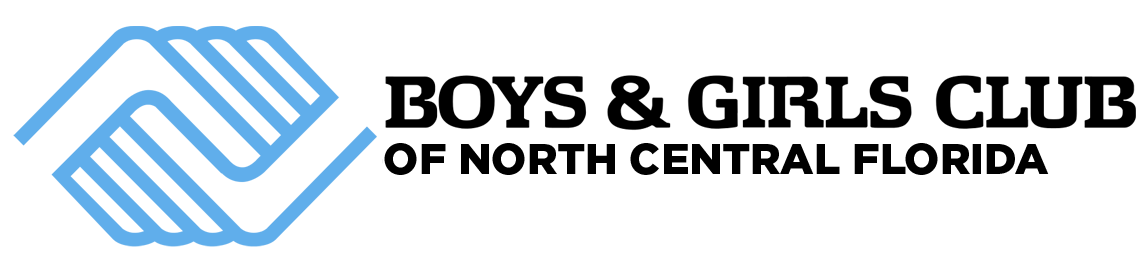JELLYFISH CLASS
JELLYFISH CLASS IS A UNIQUE BLEND OF STUDENTS THAT ARE CURRENT BGCNCFL PRE-K GRADUATING CLASS OF 2025 AND THOSE LEVELING UP TO THE PRE-K GRADUATING CLASS OF 2026.

TESSA ARELLANO
LEAD TEACHER

KHRISTYN LAROCQUE
ASSISTANT TEACHER
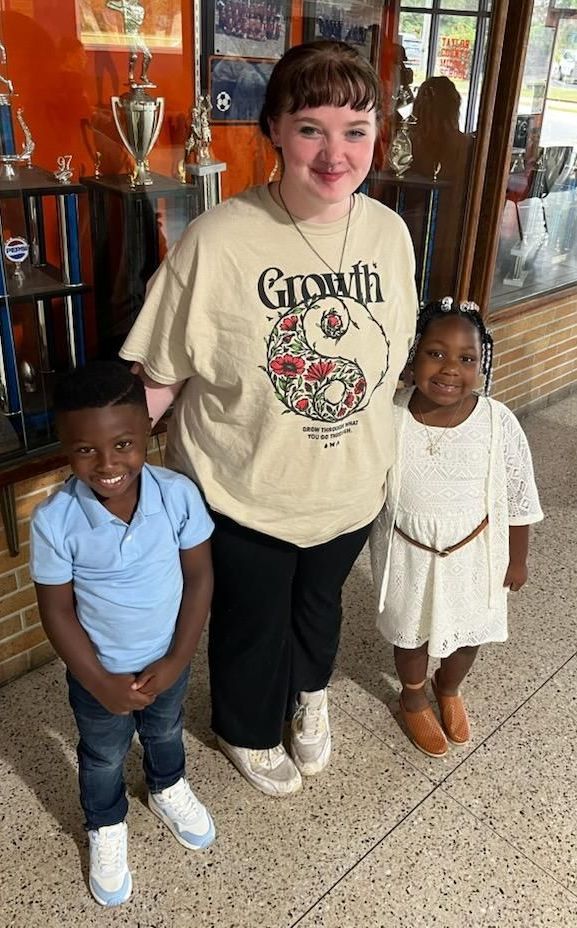
CHELSEA BROWN
CLASS SUPPORT
🎓How to Save Graduation Photos🎓
Step-by-Step Guide
📱 On a Phone or Tablet
(For iPhone, iPad, Android, or any mobile device)
1️⃣ Click the Google Drive Link
- Go to the Students Name where the link is embedded.
- Tap the the students name to open the photo folder.
2️⃣ Find the Photo You Want
- Scroll through the folder to find the graduation photo(s) you want.
3️⃣ Tap the Photo
- Tap once to open the photo.
4️⃣ Tap the Three Dots (More Options)
- In the top right corner of the screen, tap the three dots (⋮).
5️⃣ Select "Download"
- Tap “Download”.
- The photo will be saved to your device’s Downloads folder or Photos app.
6️⃣ Check Your Saved Photos
- Open your Files, Photos, or Gallery app to find the saved image.
💻 On a Computer (Desktop or Laptop)
1️⃣ Click the Google Drive Link
- Go to the Students Name where the link is embedded.
- Tap the the students name to open the photo folder.
- The folder with graduation photos will open.
2️⃣ Find the Photo You Want
- Scroll through the folder and click the photo you want to download.
3️⃣ Open the Photo
- Double-click the photo so it opens in full view.
4️⃣ Click the Download Icon
- In the top right corner, click the download icon (a downward arrow).
- Or, right-click the photo and select "Download".
5️⃣ Find Your Photo
- The photo will be saved in your computer’s Downloads folder.
Photos are unedited and taken by a parent volunteer.
Feel free to download, crop, or adjust the photos as you like!